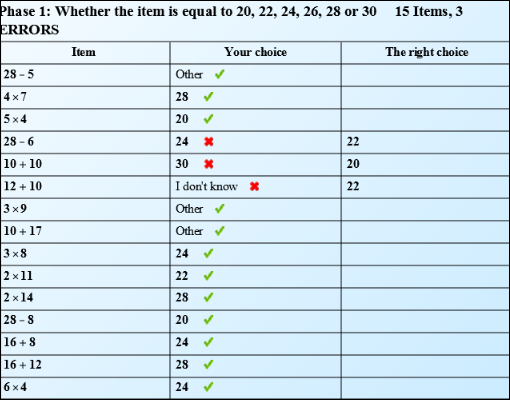Overview
Starting screen et and best scores table
As a TQuiz starts, the title and the author's name appears.
Below, a table gives the best score according to the different modes.
These scores are the best score obtained with the same web browser and the same device.

Setting the user interface
At the first use of the application, you have to select the type of device used: computer, tablet, smartphone.
At any time, you can set some TQuiz display parameters.
A button allow you to open a parameters setting panel. 
The function of the buttons are (from left to right):
- decreasing or increasing the text of the content size
- decreasing or increasing TQuiz width,
- decreasing or increasingréduire TQuiz height.
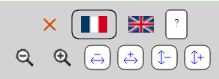
Launch and modes
A button enables the launch of the TQuiz.
If the TQuiz interface is red, that means that the TQuiz runs in the game mode.
This is a more challenging mode, where incorrect answers strongly penalize the score and should be balanced with several good answers so that they do not stop the game.
At launch, several modes could be proposed to you:
- Discover : in this mode, for each answer, even a correct one, the author's explanation is given. This mode has a green interface.
- Training : this mode is for training and formation. The user can take a break during the fall of the item, wrong answers do not penalize too much the score. This mode has a blue interface. Teachers can use it in classroom, take a break at each new element and ask the students to discuss the choice to be made.
- Test : there is no break during the fall of the item. This mode has an orange interface.
Item and targets
As in Tetris, in TetrisQuiz an item will fall from the top to a table with different cells that are named targets.
Each target correspond to an answer.
There is only one target to choose at a time.
When the item reach the target, the target hit is considered as the answer.
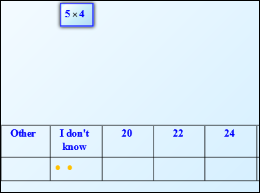
Buttons
The user can change the destination of the item with the arrows or can directly click on the target. The answer will then immediately be validated. There is a pause button available, that enable a pause during the falling of the item (in test mode, pause are only between items).

After pause button has been clicked, new controls appear: stop tetris, back to previous phase, resume tetris, forward to next phase.

Score and feedback
There are various score and feedback with EpsiTetris:
Target cell feedback
- Target cell feedback: it tells whether or not the cell is the correct target with green or red blink. If incorrect, it shows the correct target with green blinking
- Correct target are then marked with a green dot in the target cell, incorrect ones with red dots.
- If incorrect, there is also a dialog box with an explanation given by the author.
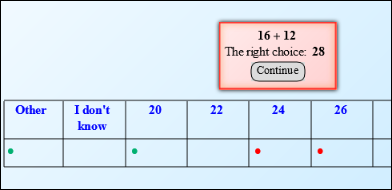
Gauges
- A green gauge indicates the correct answers, when fully filled the tetris phase is finished
- A red gauge indicates the incorrect answers, when fully filled the tetris is over

Scores
- There is an indication of the progression in the Tetris - Current Phase, Phase to be done - Current progression in the phase
- Current score
- Best score
- Maximum possible score
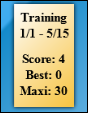
Final report
When the tetris is over, you can see two icons with an eye appearing.
- The eye with green inside displays all the answers and details correct and incorrect
- The eye with red inside displays all the errors